Authentication¶
Table of Contents¶
API Key Authentication¶
Creating an API Key¶
Using an API key, you can authenticate with the Python SDK without needing to interactively log in. To do this, you’ll need to obtain an API key from the Luminary Cloud Web Application ↗️.
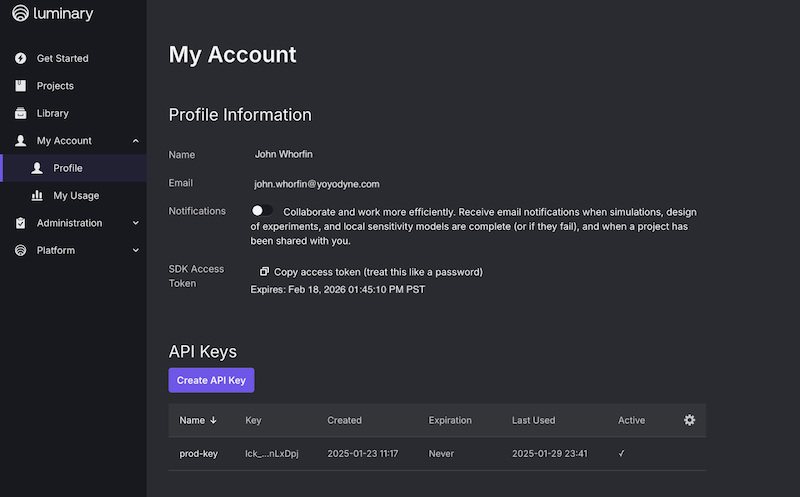
Once logged in, navigate to My Account->Profile and you’ll see a API Keys section under the Profile Information section. Click “Create API key” to create an API key.
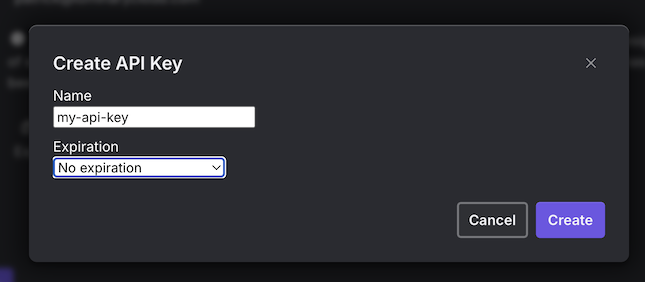
A dialog box will appear asking you to enter a name for the API key and to select a duration for the API key. The default duration is three months, but you can select a longer duration from the dropdown menu if necessary. We recommend setting a duration and rotating the API key regularly.
You will be shown the API key; copy and save somewhere secure since you won’t be able to see it again within the Luminary Cloud web application.
One option is to store in a file on your local machine, for example:
Filename: .env (for use with python-dotenv)
Contents:
LC_API_KEY={MY_API_KEY}
Using an API Key¶
You can specify an API key in the SDK by creating a new Client with the api_key parameter.
import luminarycloud as lc
api_key='{MY_LC_API_KEY}',
my_client=lc.Client(api_key=api_key)
lc.set_default_client(my_client)
You can also set the environment variable LC_API_KEY before importing the luminarycloud SDK.
This can be done either in your terminal or in a .env file.
Revoking an API Key¶
If you need to revoke an API key, you can do so by navigating to the API key section under My Account - > API Keys. If an API key is active you should see three dots at the right of the API key row; click this and select “Revoke”.
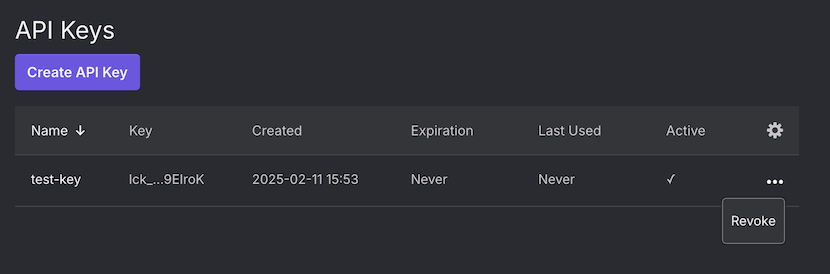
You’ll see a confirmation dialog box and if confirmed then you will see the API key as inactive (x instead of checkmark).
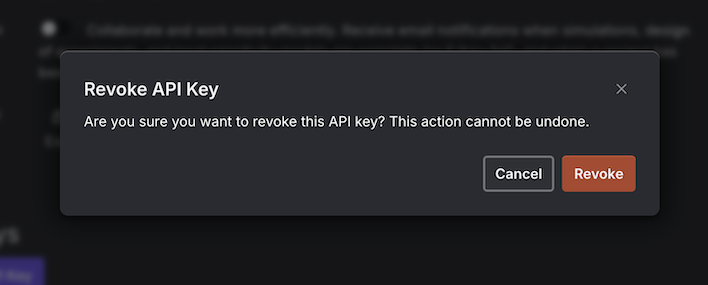
Deleting an API Key¶
If you need to delete an API key, you can do so by navigating to the API key section under My Account - > API Keys. If an API key is inactive (revoked) you should see three dots at the right of the API key row; click this and select “Delete”.
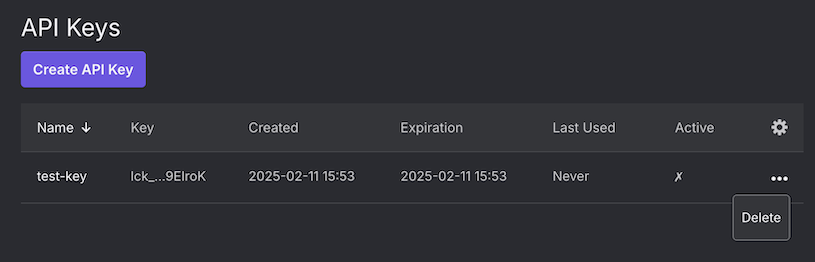
You’ll see a confirmation dialog box and if confirmed then you will no longer see the API key in the list.
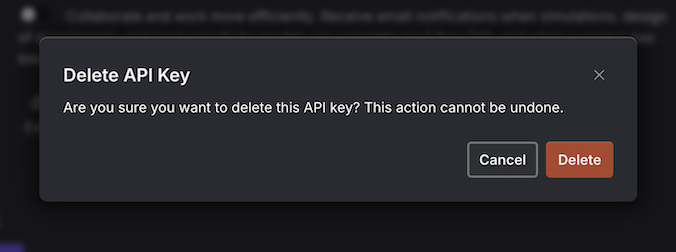
Interactive Authentication with the SDK¶
When you first make an API call using the Python SDK, you’ll see a message like this:
Interactive login required. Your browser has been opened to visit the following
URL: ...
You’ll need to open the printed link in your web browser and complete the login flow using the same login credentials you normally use with the web app.
After logging in, an authentication token will be stored on your computer and you’ll be able to make API calls without having to login again. The token expires after 30 days and then you’ll need to repeat the authentication step.
FAQ¶
What permissions will I have when using the SDK?
When you make API calls using the Python SDK, the same permissions apply as when using the Luminary web app.
How frequently will I have to login using a web browser?
When you use an API key, you don’t need to login using a web browser. Otherwise, you will need to login using a web browser every 30 days.
I lost/forgot my API key. What can I do?
You can create a new API key using the web application.
What is the difference between a revoked and deleted API key?
Neither revoked nor deleted API keys can be used to authenticate. A revoked API key is effectively the same as an expired API key and is still visible in the list of API keys, but has an x instead of a checkmark under the “Active” column. A deleted API key no longer appears in the list of API keys.
Where is the authentication token stored?
The authentication token is stored in the
$HOME/.luminaryclouddirectory on your computer. The file is namedconfigand has a JSON format.